Open the Roles Tab
Click Organization in the left navigation menu, then select Roles. If you don’t see Organization or Roles, your current role doesn’t have permission to manage roles. Ask your Droplet platform owner to upgrade your access.
Two Ways to Create a Role
Perfect when you need a completely new permission set.
Faster if another role is already close to what you need.
Create a Role from Scratch
Click + Role at the top of the page.
Give the role a unique Name and short Description. Pick a Color so it stands out on user profiles.
Configure Permissions in the right panel.
Every new role starts with two defaults that let users see their own submissions and submissions to which they are assigned. (Feel free to remove those two default permissions and add custom role-specific permissions.)
Add more permissions with + Permission or remove ones you don’t need. Then, click Create Role.
Duplicate an Existing Role
Locate the role you want to copy, click the ⋮ menu, and choose Duplicate.
Rename the role and update its description or color as needed.
Modify the copied permissions to fit your needs. Then, click Create Role.
Keep role names short and specific—"Coaches - View Only" is clearer than "Coach Permissions".
Was this article helpful?
That’s Great!
Thank you for your feedback
Sorry! We couldn't be helpful
Thank you for your feedback
Feedback sent
We appreciate your effort and will try to fix the article