You can search for submissions on My Submissions, All Submissions, or My Assignments pages — each page has similar tools to help you find submissions quickly.
Search for a Submission
Droplet’s search bar is a powerful tool for narrowing down results. You can search by various submission details such as:
The person currently assigned to it
The person who created it
Something typed in one of the form's input fields

How to Search
From the All Submissions, My Submissions, or My Assignments page, click into the search bar at the top of the page.
Type in any keyword related to the submission (e.g., a name, location, or date).
Press Enter to see all submissions that match your query.
You can combine search with filters for even more precise results (see next section!).
Apply Filters to Refine Results
Filters are your friend when you need to narrow down a large number of submissions. Droplet allows you to filter submissions by:
(if your organization uses packets)
(if your organization uses packets)

How to Filter
Open the Filters menu on the submissions page.
Choose from available filters such as date, workflow status, or form name.
If you’ve updated the form, filter by form version number to focus on submissions before or after the update.
If needed, you can add more filters to your search for further refine.
Use the Archive Filter
Need to find a submission that’s been filed away? Archived submissions are accessible, just like a digital file cabinet. You can easily view them by adjusting the filter settings.

Go to the All Submissions page.
In the top right corner, use the dropdown to choose between:
Unarchived Submissions
Only Archived Submissions
Both Archived and Unarchived Submissions
Combine multiple filters and search terms to refine your list of submissions to the max.
Was this article helpful?
That’s Great!
Thank you for your feedback
Sorry! We couldn't be helpful
Thank you for your feedback
Feedback sent
We appreciate your effort and will try to fix the article