Setting Permission Conditions
When setting permissions, you can add Conditions to define exactly where and how users interact with the platform’s resources. Conditions allow you to add parameters based on tags, titles, or other criteria, making it easier to manage permissions that fit your organization’s specific needs.
Accounts Conditions

Adding Conditions to Account Permissions allows you to limit access to certain accounts based on tag values. For example, you can grant permissions only to accounts with specific department tags. Start by selecting the action(s) you wish to allow, then click "+ Condition" to set account-specific rules.
Tag Matches Value
Choosing "Tag Matches Value" lets you specify accounts by Tag Name and Tag Value, both of which are case-sensitive. Tag Names should be in CamelCase (e.g., "positionTitle"), and Tag Values must match exactly, like "HR" instead of "Human Resources."
Tag Does Not Match Value
Use this to exclude accounts with a particular Tag Name and Tag Value combination, preventing access for those accounts under specified permissions.
Form Conditions

Adding Conditions to Form Permissions allows you to specify which forms a user role can access. Conditions can be set based on form titles or tag values.
Form is One Of
This option opens a dropdown to select specific forms that users in this role can access. Only forms listed in the condition will be available for actions.
Form is Not One Of
This condition excludes certain forms, removing access for actions on the forms listed here. Unlisted forms will still be accessible based on other permissions.
Packet Conditions

Packet Conditions limit access to specific packet templates, controlling what packet submissions users can view or manage.
Packet is One Of
This option allows you to select specific packet templates. Users will have access only to these selected packets.
Submissions Conditions

Submissions Conditions enable more detailed access control for user roles, allowing access to only specific submissions based on conditions set.
Form is One Of
Use "Form is One Of" to select specific forms. Users with this condition will have access only to submissions from the chosen forms and will be able to perform designated actions on these submissions.
Form is Not One Of
Selecting "Form is Not One Of" excludes submissions from specific forms, preventing access or action on submissions from the forms listed. All other forms will follow the general permissions set.
Submitted By Active Account
This condition enables visibility only for submissions made by users with active accounts. Deactivated accounts will not have visible submissions under this condition.
Tag Matches Value
This lets you restrict access to submissions based on tags within form fields. Enter Tag Names in CamelCase (e.g., "schoolOrDepartment") and Tag Values exactly as they appear in forms.
Tag In Range
"Tag in Range" lets you control submission access based on a range, such as budget thresholds or quantity limits. For example, set a range to allow access to reimbursement submissions over $10,000.
Dataset Conditions

Dataset Permissions control access to the datasets behind forms. Grant permissions selectively to safeguard data integrity and workflow accuracy.
Dataset is One Of
Selecting "Dataset Is One Of" lets you choose specific datasets accessible to users in this role. Permissions apply to only the selected datasets, enabling focused data access.
Dataset is Not One Of
This condition excludes certain datasets, removing visibility or action permissions for the specified datasets. Other datasets will be governed by default or other permissions settings.
Tag Matches Value
Use "Tag Matches Value" to allow access based on dataset tags. Tag Names should be in CamelCase (e.g., "formType"), and Tag Values must match precisely.
Setting up consistent tag names and values across forms, datasets, and permissions will help ensure users see and interact with the correct data every time.
Was this article helpful?
That’s Great!
Thank you for your feedback
Sorry! We couldn't be helpful
Thank you for your feedback
Feedback sent
We appreciate your effort and will try to fix the article